How to Play QuickTime MOV on Windows Media Player
What should I do so I can play QT MOV files in
Windows Media Player? This detailed guide aims to show how to convert
QuickTime MOV to play on WMP.
Windows Media Player has
various multimedia functions; it can be used to play movies,
documentaries, audio-video clips etc. In some cases, MOV files are not
recognized in Windows Media Player. One of the main reasons that MOV
files may fail to play is due to technical issues. That may occur when
the user does not have the plug-ins needed to play the MOV videos.
Another problem could be with the QuickTime MOV codec. Installing a
QuickTime player could solve the codec problem. However, the QuickTime
player is big-sized, and it will install junks to your computer. In this
article, we aim to work out the fastest solution to help you play
QuickTime with Windows Media Player smoothly.
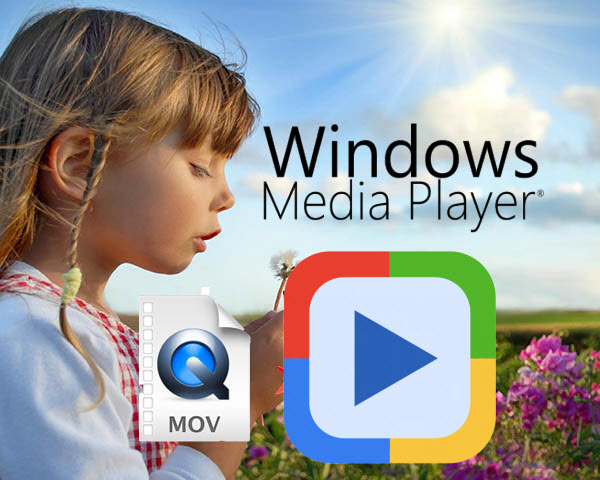
Actually, it's not as difficult as you imagine. What you need is a just a common video converter like Dimo Video Converter Ultimate to
help you watch MOV on Windows Media Player without any hassle. And you
could get wonderful output files and never worry about out of
audio/video sync. More than that, it also provides an access to touch up
QuickTime MOV videos, which including trimming, cropping, appending
artistic effects and more. If you are Mac users, please turn to Dimo Video Converter Ultimate for Mac
(El Capitan, macOS Sierra included). The guide below will teach you how
to convert and import MOV to Windows Movie Maker so you can make
engaging movies with MOV, MP4, WMV and other video files.
Free Download Dimo Video Converter Ultimate (Win/Mac):
Other Download:
- Cnet Download: http://download.cnet.com/Dimo-Vi ... 140_4-77472903.html
- Soft32 Download: http://dimo-video-converter-ultimate.soft32.com/
- Top4download: http://www.top4download.com/dimo ... imate/nsyrihrb.html
- Softpedia Download: http://www.softpedia.com/get/Mul ... rter-Ultimate.shtml
- windows7download: http://www.windows7download.com/ ... imate/bpphgnww.html
How to convert QuickTime MOV to Windows Media Player?
Step 1. Add QuickTime MOV video
Start up the QuickTime MOV to Windows Media Player converter, and then click "Add File" to import all QuickTime MOV files.
Step 2. Choose output compatible format with Windows Media Player
Click the "Select Format" menu, select Windows Media Player
friendly format as your output video format. There, you can take WMV as
your output video format. If you prefer high definition videos, move
your mouse pointer to "HD Video" and then choose HD WMV. To get the more
compressive file, "MP4" and "HD MP4" can be your better choice.

Tips: The smart MOV file converter additionally
offers some useful edit functions to enhance your video. Click the
"Edit" button to explore more features with Dimo Video Converter
Ultimate.
STEP 3. Start converting QuickTime MOV to Windows Media Player
Click "Start" button to enable QuickTime MOV to WMV/MP4 conversion
for playing with Windows Media Player. The conversion process will take a
while, and you'll see an encoding progress bar.
Once finished, click the "Open" button in the main interface and
you can locate the encoded MOV files effortlessly. And then you are able
to use these files in Windows Media Player as you want.
Free Download or Purchase Dimo Video Converter Ultimate:
Need the lifetime version to work on 2-4 PCs so that your
friends and family can instantly broaden their entertainment options?
Please refer to the family license here.
Kindly Note:
The price of Dimo Video Converter Ultimate for Windows is divided
into 1 Year Subscription, Lifetime/Family/Business License: $43.95/Year;
$45.95/lifetime license; $95.95/family license(2-4 PCs);
$189.95/business pack(5-8 PCs). Get your needed one at purchase page.
Contact us or leave a message at Facebook if you have any trouble to convert QuickTime MOV for importing to Windows Media Player as you want.
Related Articles:
- YouTube Funniest Kids Videos Free Download Tutorial
- Free Download Kids Piano Videos
- Get Best Workout Songs Download for Free
- Free Download Cooking videos
- Rip and Copy Beachbody DVD to macOS Sierra
- Rip 3D Blu-ray to 3D MKV for projector using MakeMKV
- How to solve Canon 5D Mark IV 4K to Avid Media Composer issues
- How to solve Canon 5D Mark IV 4K to Avid Media Composer issues
- Prepare DJI Phantom 4 Pro 4K Videos for Editing in Windows Movie Maker
- Prepare DJI Phantom 4 Pro 4K Videos for Editing in Windows Movie Maker





iDealshare VideoGo is just the right AVI to Roku Converter which has both Mac and Windows version! It helps to convert various AVI files whatever encoded with DivX, Xvid, etc to Roku more supported MP4 or MKV. https://www.idealshare.net/video-converter/roku-avi.html
ReplyDelete